|
本条目描述使用SIMATIC NET 时如何组态 WinCC 自动启动。如果并不是使用SIMATIC NET (例如OS Client, CAS),则选择使用 WinCC 工具“ AutoStart ”组态 WinCC 的自动启动。关于工具的使用信息可通过 WinCC 在线帮助查询,路径:“使用 WinCC > 使用项目 > 激活项目 > 如何设置自动启动”。仅能使用这两种方法中的一种组态 WinCC 的自动启动。
| No. |
步骤 |
| 1 |
打开 "Set Configuration Console PC Station"
通过Windows开始菜单,打开"Set Configuration Console PC Station"。
对于 Microsoft Windows 7 / Server 2008:
“开始 > 所有程序 > Siemens Automation > SIMATIC > SIMATIC NET > Communication Settings ”或
“开始 > 所有程序 > Siemens Automation > SIMATIC > SIMATIC NET > Set PC station ”
对于 Microsoft Windows XP:
“开始 > SIMATIC > SIMATIC NET > Set PC station ”
对于 Microsoft Windows Server 2003:
“开始 > SIMATIC > SIMATIC NET > Configurations Console ”或
“开始 > SIMATIC > SIMATIC NET > Set PC Station ” |
| 2 |
打开 Autostart 组态对话框
打开“ SIMATIC NET Configuration > Autostart ”对话框或
通过“PC Station > SIMATIC NET Configuration > Applications > Autostart ” ,在“ Set Configuration Console PC Station ”对话框中打开 Autostart 组态对话框。 |
| 3 |
选择 WinCC 应用程序“AutostartRT.exe”作为要启动的应用程序
点击“ New ”按钮插入一个新的应用程序作为自动启动的程序。在打开的对话框中选择 WinCC 应用程序“ SIEMENS > WinCC > bin > AutostartRT.exe ”。 |
| 4 |
为 WinCC 应用程序“ AutostartRT.exe ”分配参数
在“ Arguments ”输入域中输入 WinCC 应用程序“ AutostartRT.exe ”的参数。使用下面的语法:
:.mcp /Active:yes /LANG=ENU /EnableBreak:no
注意
第一个参数“:.mcp ”给出了要启动的 WinCC 项目的完整路径。
通过 /Active 参数决定项目是否仅仅在 WinCC 运行系统中打开或者项目是否只是暂时的打开然后立即关闭。
- /Active:yes
表示 WinCC 项目只在 WinCC 运行系统中打开。WinCC Explorer 不启动
- /Active:no
表示 WinCC 项目只是在 WinCC Explorer 中暂时的打开然后立即关闭.
通过 /LANG 参数预定义“ AutoStartRT ”工具显示的语言
- /LANG=DEU
运行系统语言是德语
- /LANG=ENU
运行系统语言是英语
通过 /EnableBreak 参数激活/禁用“ Cancel ”按钮。
- /EnableBreak:no
当运行“ AutoStartRT ”时无法操作“ Cancel ”按钮。
- /EnableBreak:yes
当运行“ AutoStartRT ”时可以操作“ Cancel ”按钮。
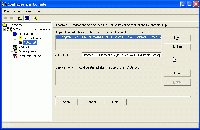
|
| 5 |
保存设置
点击“ Apply ”按钮保存设置。下次系统启动时,WinCC 工具“ AutoStartRT ”将按照所做的设置运行。 | | 




